What is Google’s AI and Why Is Everyone Talking About It?
Google is leading the charge as artificial intelligence quickly transforms the way we work, create, and find information online.
However, you’re not the only person who has been a little perplexed by phrases like “Google Bard,” “AI Mode,” or “Generative AI.”
The good news is that Google recently consolidated its activities under Google Gemini, a strong, cohesive moniker.
Fundamentally, Google Gemini is a conversational AI that combines the functions of a problem-solving tool, an extremely intelligent research assistant, and a creative partner.
Consider it a direct line to Google’s most sophisticated technology, which can assist you with creating images, writing code, organizing your vacation, summarizing intricate articles, and drafting emails.
Everyone is talking about it because of its versatility.
This comprehensive guide is intended to cut through the clutter and provide answers to all of the basic queries that newcomers have.
After reading this article, you will understand:
Table of Contents
Is Google Gemini (Bard) Free to Use? Understanding the Cost
Let’s start by answering the most crucial query: Yes, the standard version of Google Gemini (formerly Bard) is totally free for the great majority of users.
To begin, you don’t have to pay or fill any credit card details.
To use its Gemini AI features, all you need is a personal Google account.
The core generative AI features in Google’s ecosystem, or what most people call “Google AI mode,” are covered by this free access.
Chatting, brainstorming, summarizing, and creating are all free.
So, where does the confusion about payment come from?
Gemini Advanced is another premium, subscription-based tier that Google provides.
For users who wish to access Google’s most potent, cutting-edge AI models, this is an optional upgrade.
Professionals, developers, and power users who demand the best performance for intricate tasks like coding, logical reasoning, and subtle creative collaboration are the target audience for Gemini Advanced.
Here’s a simple breakdown:
| Version | Cost | Who It’s For |
| Google Gemini | Free | Everyday users, students, and anyone curious about AI. Perfect for general questions, writing assistance, and creative brainstorming. |
| Gemini Advanced | Paid (Subscription) | Professionals, developers, and power users who need the most capable AI model for complex, high-stakes tasks. |
The bottom line is simple: Google’s AI is free. For the majority of people, the typical Gemini experience is strong, potent, and more than sufficient for their everyday requirements.
Only if you have extremely specific, business-related needs should you think about the paid subscription.
How to Access and Enable Google’s AI Features
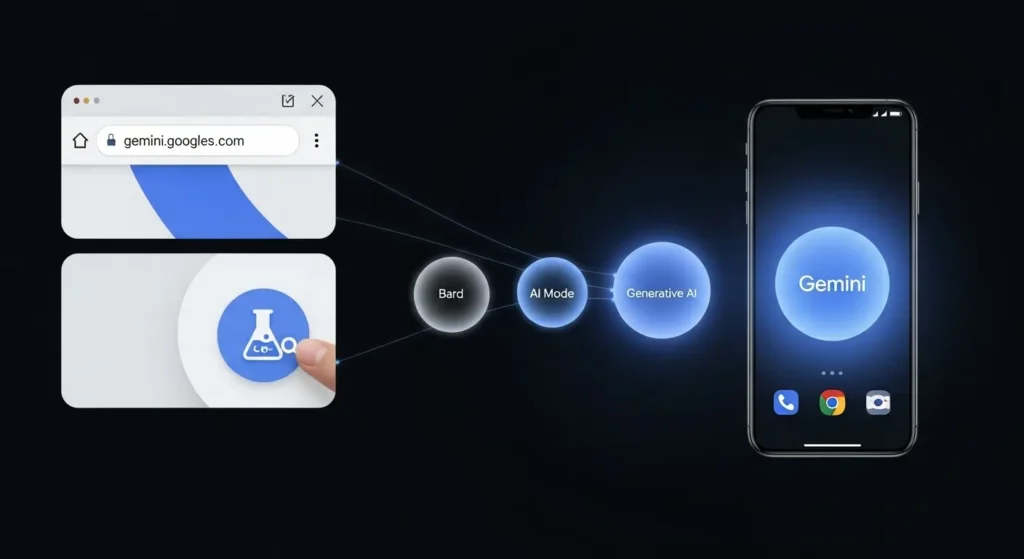
You don’t need to be an expert in technology to get started with Google’s AI; it’s simple.
Depending on whether you want an AI-powered boost to your regular Google searches or a dedicated chat experience, there are a few main ways to access and use Google Gemini.
The three primary approaches will be explained in this guide.
Method 1: The Official Gemini Website (The Most Direct Way)
The quickest and most popular method for speaking directly with Google’s AI is this.
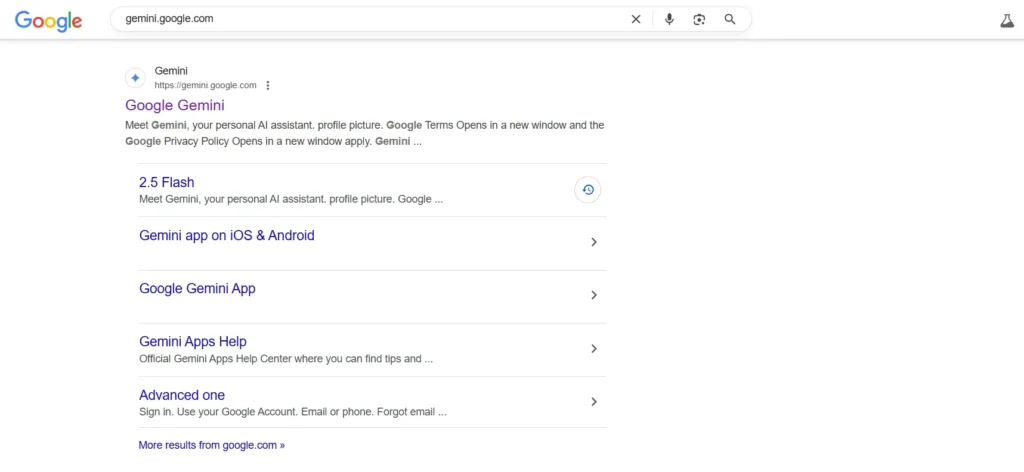
- Step 1: Open your preferred web browser (like Chrome, Safari, or Firefox).
- Step 2: In the address bar, type gemini.google.com and press Enter.
- Step 3: If you are not already logged in, you will be prompted to sign in with your personal Google account.
- Step 4: That’s it! You will be taken directly to the Gemini chat interface, where you can immediately start typing your questions and prompts.
Method 2: AI in Google Search (Search Generative Experience – SGE)
This approach, which is frequently referred to as “AI mode,” incorporates Gemini’s strength straight into your search results, offering you AI-powered summaries of the content.
- Step 1: Go to the main Google search page.
- Step 2: Look for the Google Labs icon, which looks like a science beaker (🧪), usually located in the top-right corner of the page.
- Step 3: Click the Labs icon. A menu will appear showing available experiments. Find the experiment labeled “SGE” or “AI-powered overviews in Search.”
- Step 4: Toggle the switch to turn it on.
These days, when you search on Google, you might notice a new, shaded section at the top of the results that provides you with a comprehensive, artificial intelligence-generated response to your question.
This is how “Google AI mode” works.
Method 3: Using Gemini on Your Phone (Answering the “Installation” Question)
“How do I install Google Bard?” is a frequently asked question.
It’s crucial to understand that, unlike Microsoft Word, Gemini is not a conventional desktop application that you install.
A web application is what it is. Nonetheless, there are two primary methods to obtain a smooth, app-like experience on your phone:
- The Official Mobile App: The easiest method is to download the official “Google Gemini” app from the Google Play Store (for Android) or the Apple App Store (for iOS). This gives you the best, most integrated mobile experience. Note: On Android, installing the Gemini app may make it your primary mobile assistant, replacing the Google Assistant.
- Add to Home Screen: If you prefer not to download an app, you can simply add a shortcut to the website on your phone’s home screen.
- On Android (Chrome): Go to gemini.google.com, tap the three-dot menu icon, and select “Add to Home screen.”
- On iPhone (Safari): Go to gemini.google.com, tap the Share icon (a square with an arrow pointing up), and select “Add to Home Screen.”
This will place a Gemini icon on your home screen that functions just like a regular app, taking you directly to the chat interface.
A Practical Guide: How to Use Google Gemini Effectively
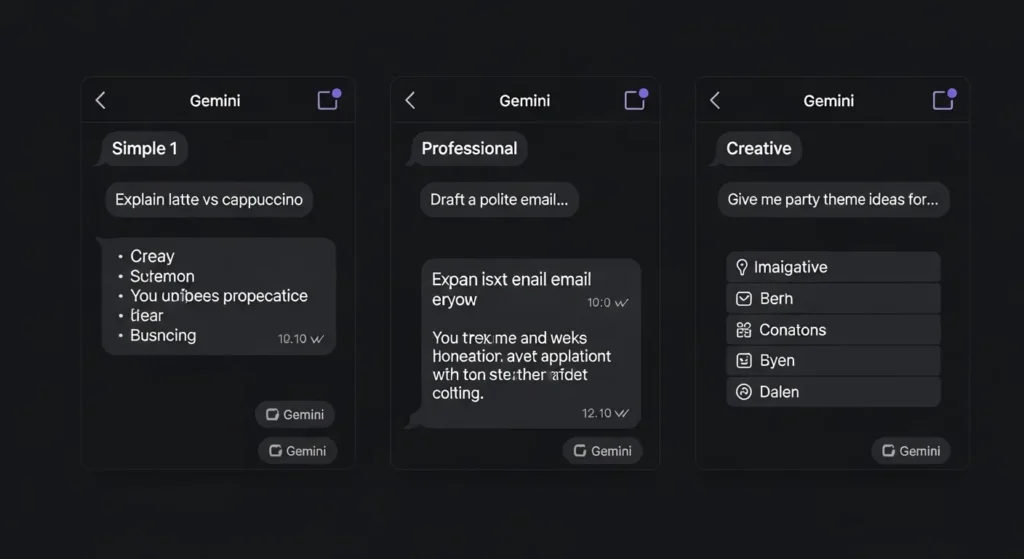
A clear, uncomplicated chat interface appears when you first access Gemini.
All you have to do to “view” the AI is glance at this window. Learning how to use it by providing it with precise and unambiguous instructions, or “prompts,” is where the true power lies.
Consider Gemini as a brilliant but empty canvas; the quality of your input determines the quality of your output. To help you get started, here are three real-world, useful examples.
Example 1: Getting Instant Answers to Your Questions
Gemini is essentially a conversational search engine that can summarize data and provide you with a direct response, saving you the trouble of clicking on several links.
Asking targeted questions is crucial. Try requesting a comparison or an audience-specific explanation rather than a general question.
Example,Explain the difference between a latte and a cappuccino like I’m a beginner.
What a Gemini Response Might Look Like:
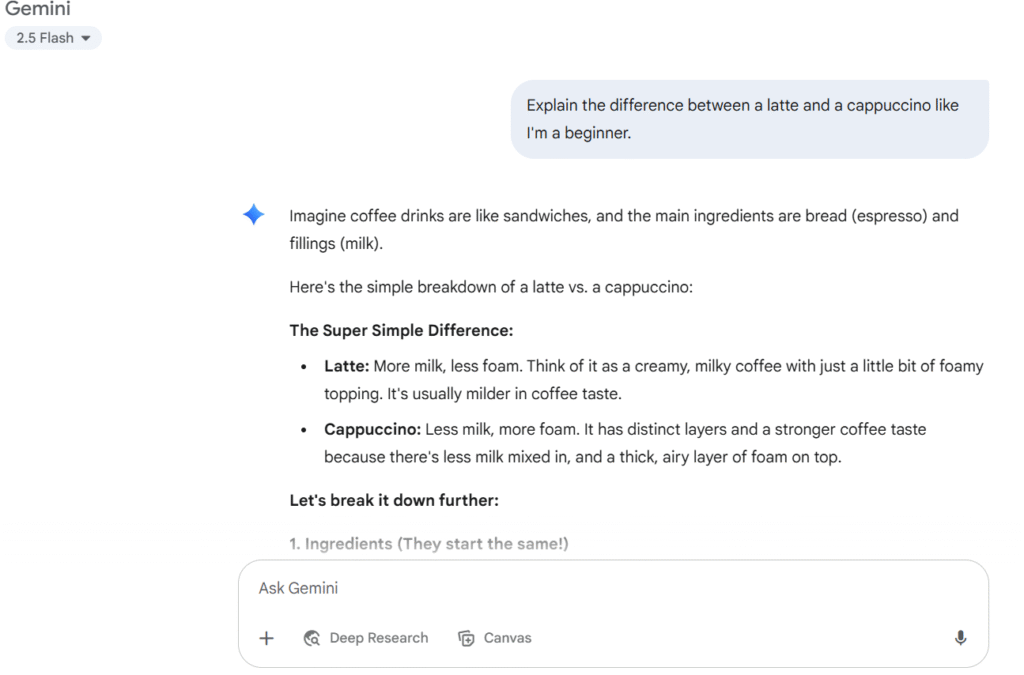
Example 2: Your Personal Writing and Summarization Assistant
One of Gemini’s most powerful and well-liked applications is this.
By drafting documents or condensing lengthy texts, it can help you get past writer’s block.
For Writing: Provide a role, a format, and the key details.
Example Prompt:
“Draft a polite and professional email to my team about a new project deadline. The project is the ‘Q3 Marketing Report,’ and the new deadline is next Friday, August 2nd. Explain that this is to align with the new sales data release.”
For Summarizing: Simply ask it to summarize and then paste in the text you want condensed.
Example 3: Your Creative Partner for Brainstorming
Feeling stuck? Gemini is an excellent tool for generating ideas when you need a creative spark. The more context you provide, the better and more tailored the ideas will be.
Example Prompt:
“I’m planning a small birthday party for a friend who loves books, cats, and drinking tea. Give me 5 unique and cozy theme ideas for the party.”
What a Gemini Response Might Look Like:
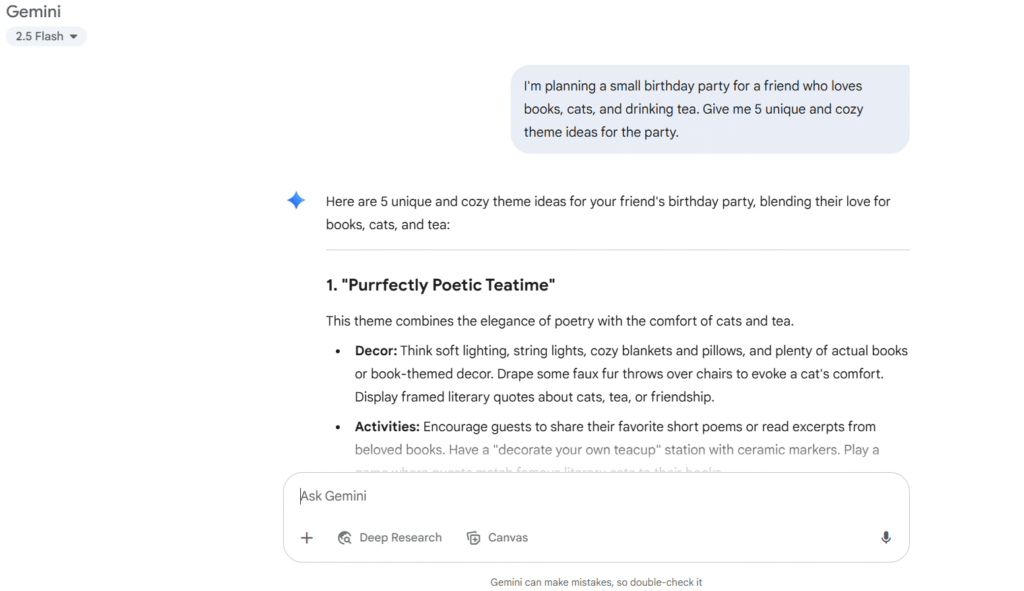
Google Gemini vs. ChatGPT: A Quick Comparison
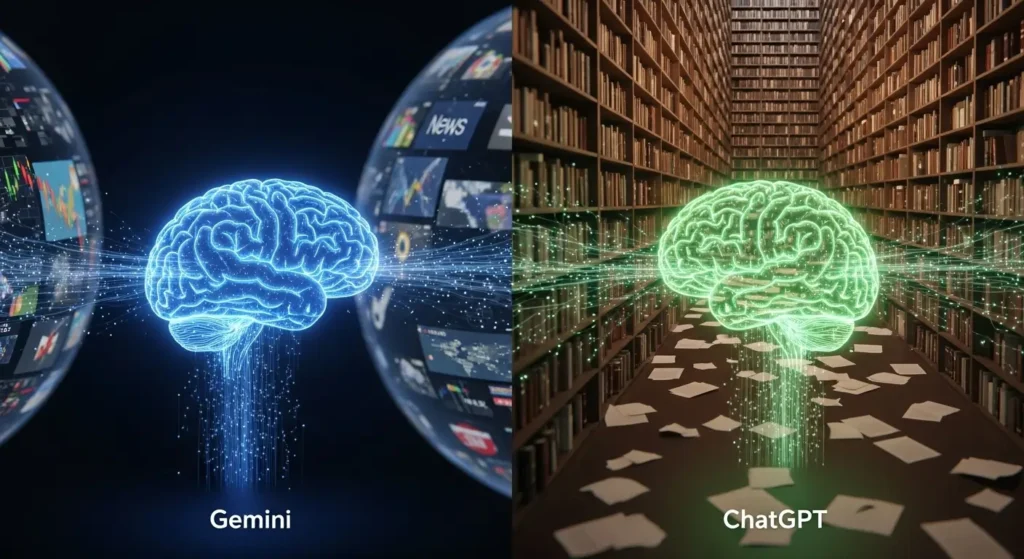
“Is Google Gemini better than ChatGPT?” is one of the first questions that every novice has.
The short answer is that neither is “better” in general.
Although they are both extremely powerful tools, their constructions and strengths differ.
The task at hand will determine which option is best for you.
The procedure for using ChatGPT is quite similar to that of Gemini.
All you have to do is go to the OpenAI website, create a free account, and start entering commands into the chat window.
Here is a brief comparison of their main differences to assist you in choosing which tool to open for your upcoming task:
| Feature | Google Gemini | ChatGPT |
| Primary Strength | Real-time information from Google Search | Complex creative writing & dialogue |
| Cost (Base Model) | Free | Free |
| Data Source | Connected to the live internet | Trained on a massive, but fixed, dataset |
So, which one should you use?
Use Google Gemini for:
- Researching **current events** or recent topics.
- Getting **real-time information**, like summarizing today’s news.
- **Planning travel** or getting recommendations based on live data.
- **Fact-checking** or finding sources for information.
Use ChatGPT for:
- **Creative writing**, like composing a poem, script, or story.
- Having a **nuanced, back-and-forth conversation** to brainstorm.
- Tasks that require deep **logical reasoning** or complex coding.
- Generating a **wide variety of text styles** and tones.
The Bottom Line: Start with Gemini if you need current information and responses based on the web today.
Start using ChatGPT if you’re looking for an imaginative writing and brainstorming partner.
You’ll quickly discover which one you prefer for your particular needs if you open both in different browser tabs and give them the same prompt.
This is the best approach for any beginner.
Is Google Gemini Safe? (And Other Alternatives)
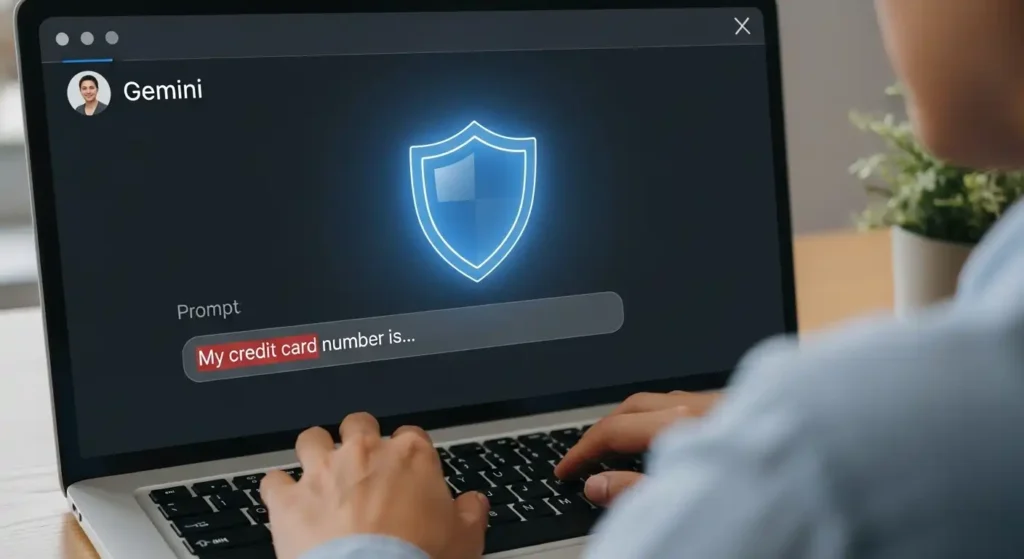
For anyone who is unfamiliar with AI, this is an important question. In summary, Google Gemini is generally safe to use, but you need to use it sensibly.
It’s crucial to realize that Google processes your conversations with Gemini in order to enhance the service.
You should treat the chat window as though it were a public forum, even though this is standard procedure for AI tools.
As a general rule, you should never provide private company information, home addresses, credit card numbers, or passwords in your prompts. Imagine having a public discussion with an extremely intelligent assistant.
You can always check the official Google Privacy Policy for a detailed explanation of how your data is managed.
Are There Other Free AI Tools to Explore?
Of course! The field of AI is broad, even though Gemini is an excellent and potent place to start. Here are two more fantastic free tools in case you’re interested in other options:
- Microsoft Formerly known as Bing Chat, Copilot: Another top-tier conversational AI that is excellent at research and is driven by OpenAI’s most recent models is Copilot, which was developed by Microsoft and is directly integrated into Windows and the Bing search engine.
- AI Perplexity: This tool is intended to operate similarly to a robust, conversational search engine. Because it gives clear answers to questions and includes numbered citations that point back to its sources, it’s great for research.
Conclusion: Your AI Journey Starts Now
From demythologizing the name change from Bard to Gemini to comprehending the useful steps for utilizing its most potent features, we’ve covered a lot of ground.
The main conclusions are straightforward: Google Gemini is a very user-friendly, robust, and mainly free tool.
You now understand that it can serve as your creative inspiration, writing partner, and research assistant.
You know how it compares to rivals like ChatGPT and how to use it sensibly and safely.
But to really grasp its potential, you have to stop reading and start acting.
One question is the first step in your AI journey.
Go to the Gemini website, come up with an intriguing issue or an imaginative project, and see what it can accomplish for you.
The opportunities are just waiting.